Mobile Printing Now available
No printer? No problem! Follow the steps below to print from your devices. Visit the library within 24 hours to make payment and pick up your copies. Printing prices are $0.15 b&w or $0.30 for color per page.
Accepted file formats include: pdf, ai, bmp, csv, doc, docx, eps, epub, gif,
jpeg, jpg, key, md, numbers, adp, ads, adt, pages, png, ppm, pps, ppsx,
ppt, pptx, ps, psd, rtf, svg, tif, tiff, txt, vsd, wod, wps, xls, xlsx
Printing documents from an internet-based device
(original files or downloaded):
- Save your document to your device
- Go to our website print.princh.com
- Select our printer using code 109790
- Upload file from your device (phone, tablet, or PC)
- Verify any settings including b&w or color
- Accept terms and conditions and follow remaining prompts
- Visit the library to pick up your prints.
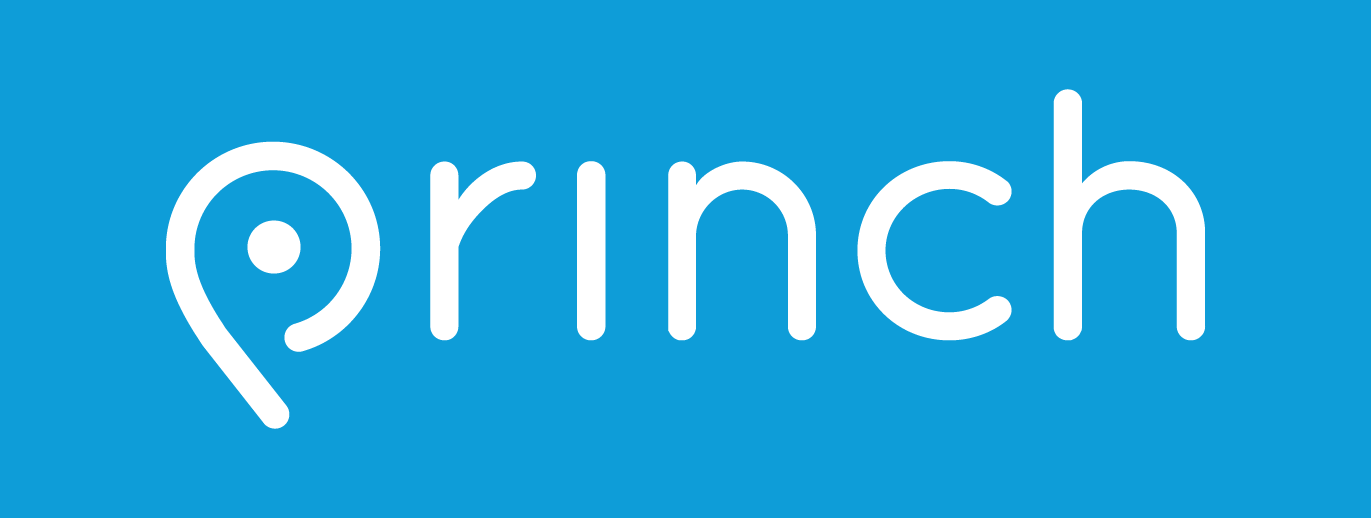
To print the body of an email (NOT attachments or links to other documents.)
Forward email to:
For black & white prints only
occtpl-bw@ewprints.com
For color prints only
occtpl-color@ewprints.com
Go to the library and provide your email address and payment within 24 hours to pick up your documents.
Print often? Our app makes it even easier!
The app allows you to print directly from your document.
To install:
- Visit your device’s ‘store’ for apps, install and launch Princh
To print from an Adroid phone:
- Open document or photo you wish to print
- Tap on the three dot menu select “Print”
- The document will load in a preview format. Click the print icon
- Enter ID 109790
- Select settings and follow prompts
To print from an iphone:
- Open document or photo you wish to print
- Tap on the upload icon
- Select print
- Enter ID 109790
- Select settings and follow prompts